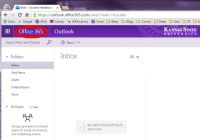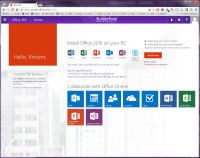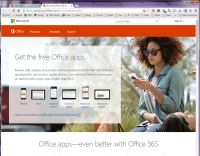Get Microsoft Office
The University's mail system is built on Microsoft's Office 365 web platform, and is actually an integrated email, calendaring, notes, and task management system. As part of that system, faculty, staff and students are entitled to install the latest version of Office, desktop or mobile, on their devices. Office 365 ProPlus, as it is known, may be installed on up to 5 PC/Mac desktops and up to 5 mobile devices.
To get the program or apps installed, you must first log in to the University mail system. Once there, click in the upper left corner where it says "Office 365" (see Figure 1). This opens the main download page (see Figure 2). From here, clicking the "Install Now" button will trigger the download of the installer.
To get the mobile apps, click the text link "Get Office on your devices". That takes you to another web page (Figure 3) where you can get the iOS, Android, or Windows Mobile versions.
Microsoft has discontinued development of the InfoPath component of Office, though it remains supported. It is not included with the Office 365 package above, but you can download it separately from the Microsoft Download Center.
Information about Office 365 at K-State is available from Information Technology Services. Finally, you can find general information and help for Office products at the Office website.